To be able to receive content from Gofilex through a manual transfer (if you do not have a Gofilex filmvault to manage it for you), you will have to install the Cinema Tool from the Gofilex Portal.
You will need at least a stable internet download/upload speed connection of 20 mbit/s minimum to use the Cinema Tool. You can use the tool from your workplace or outside of your workplace.
If you are transfering the content at home, please be sure to connect a hard drive to your computer and transfer the content into it. So you can bring the hard drive to the cinema easily.
First, log-in to the portal with your account. If you don't have a Gofilex account, please send an email to your local Gofilex support contact.
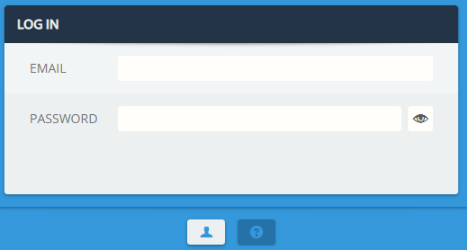
When you are logged in, on the bottom right side, you will see a cloud icon. Click on it and select the platform of your choice, macOS (El Capitan and higher) or Windows (Windows 10 and higher), and click download.
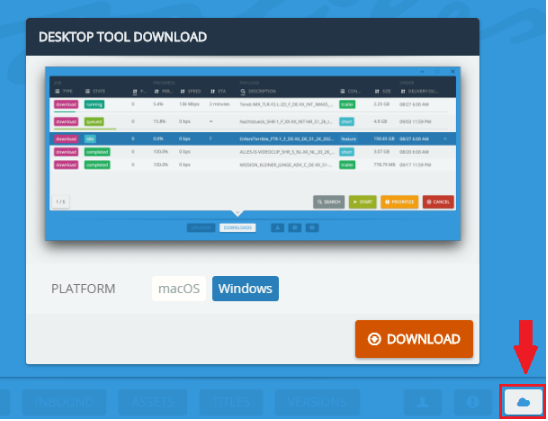
If you do not see the cloud button, please contact you local Gofilex support contact.
The Cinema Tool will be downloaded via your browser. You might need to allow your browser to start the download from the Gofilex Portal.
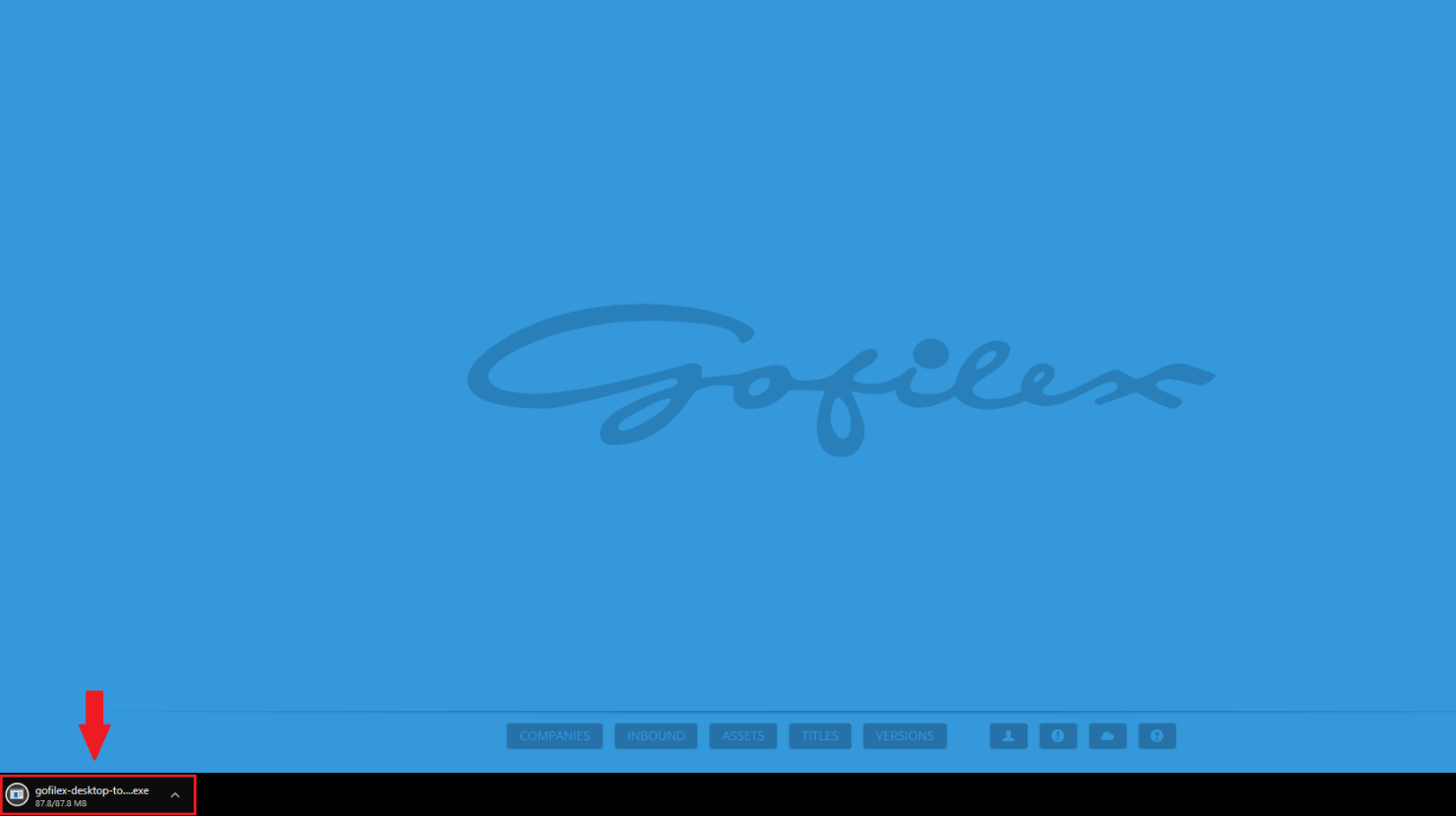
When the download has completed, run the gofilex-cinema-tool.exe and click on "More info"
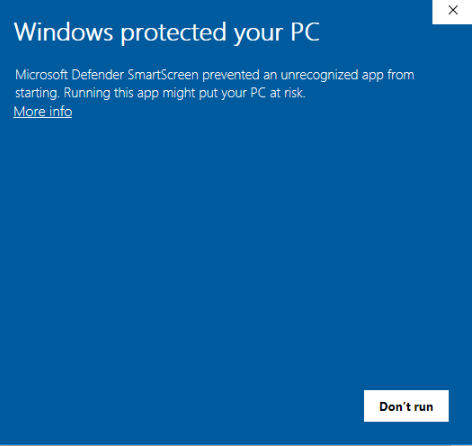
Click on "Run anyway"
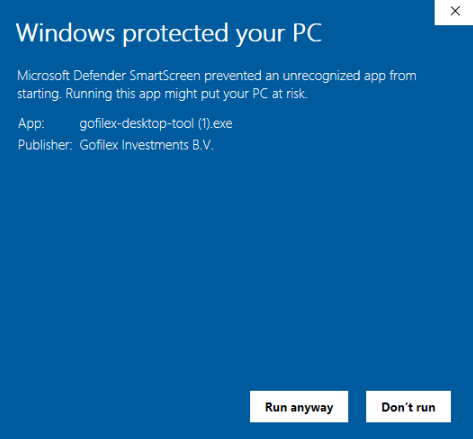
Follow the instructions of the installation.
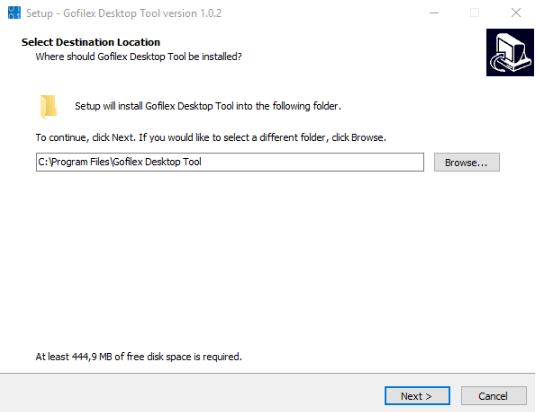
For macOS users, open the downloaded gofilex-cinema-tool.dmg, and add the Cinema Tool to your Applications folder.
When the installation is completed, open the Cinema Tool and log-in with your portal account.
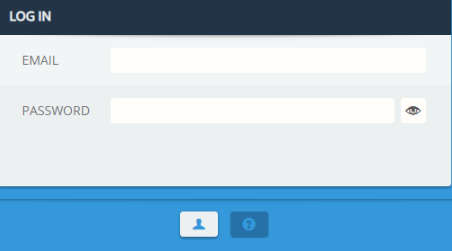
Start to run the test, to check that you can use the tool without any issue.
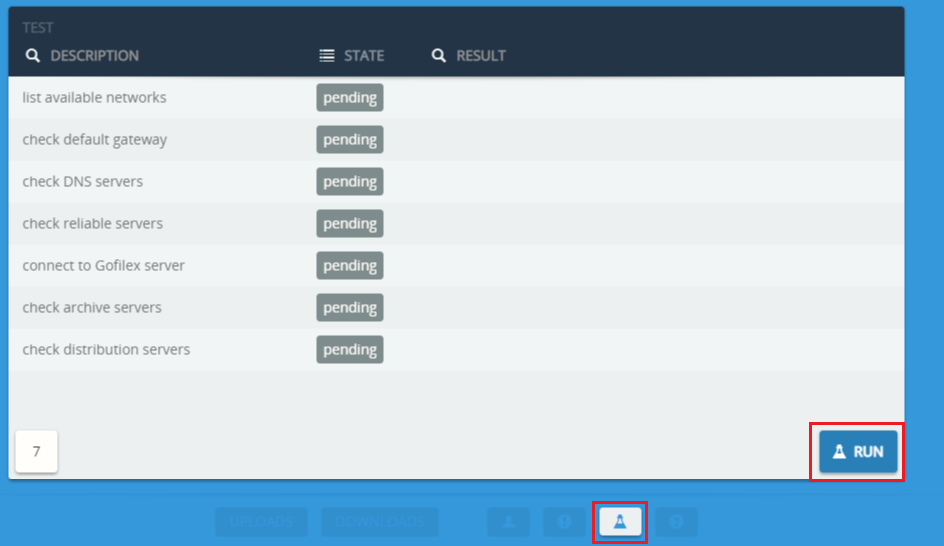
Click here to see how to start transfering content via the Cinema Tool.