¶ Downloading content
You will receive an email notification, when a content is ready to be transfered via the Cinema Tool.
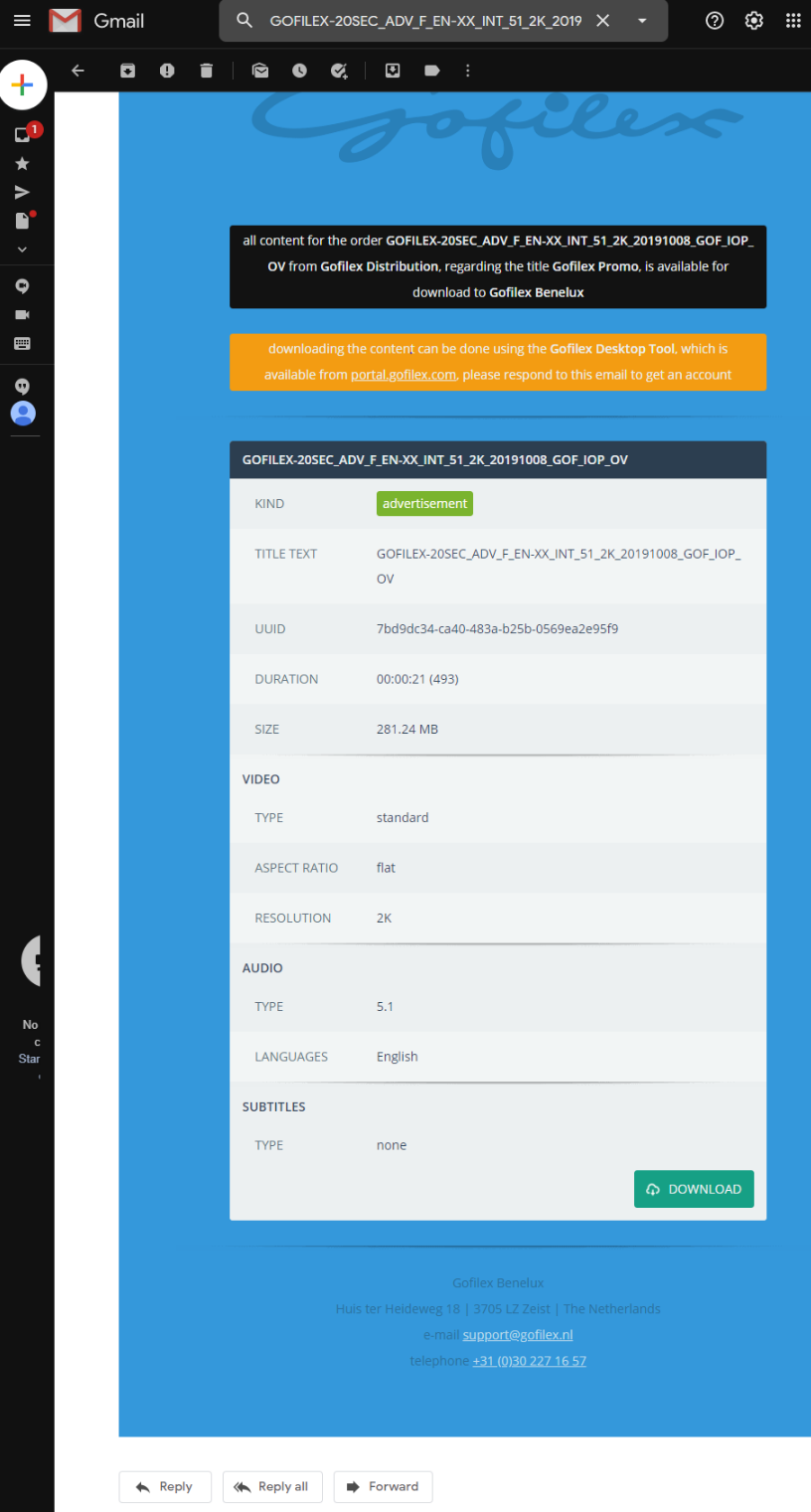
Log-in to the Cinema Tool, with your Gofilex account.
If you do not have an account, please send a request to support@gofilex.nl
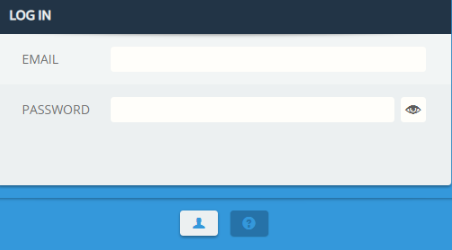
After your have logged-in go to the downloads tab, to see all transferable content and process of the transfers. Transferable content has the state "download idle".
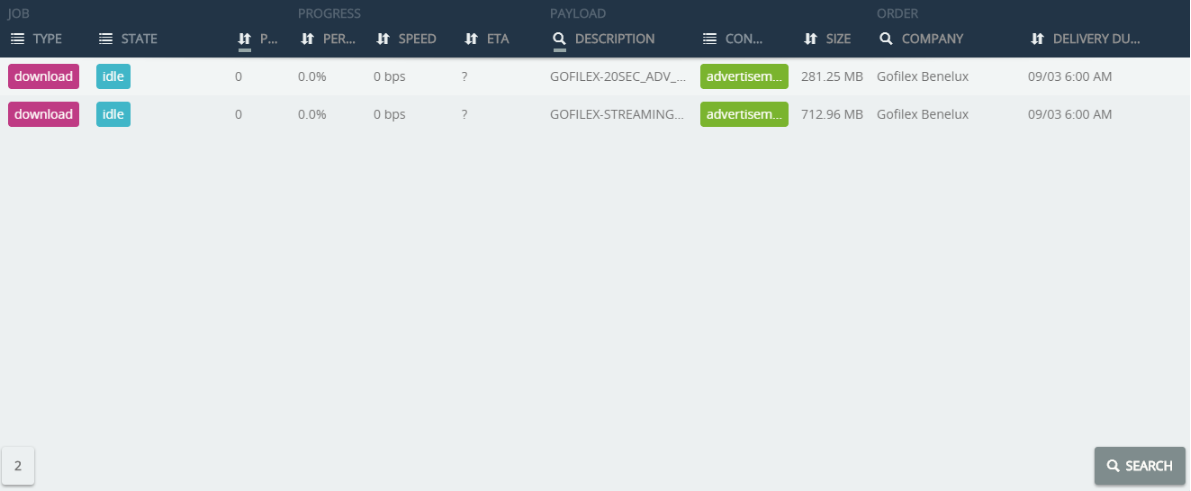
If you click on the download button in the email notification, the Cinema Tool should be activated with the transfer concerning highlighted:
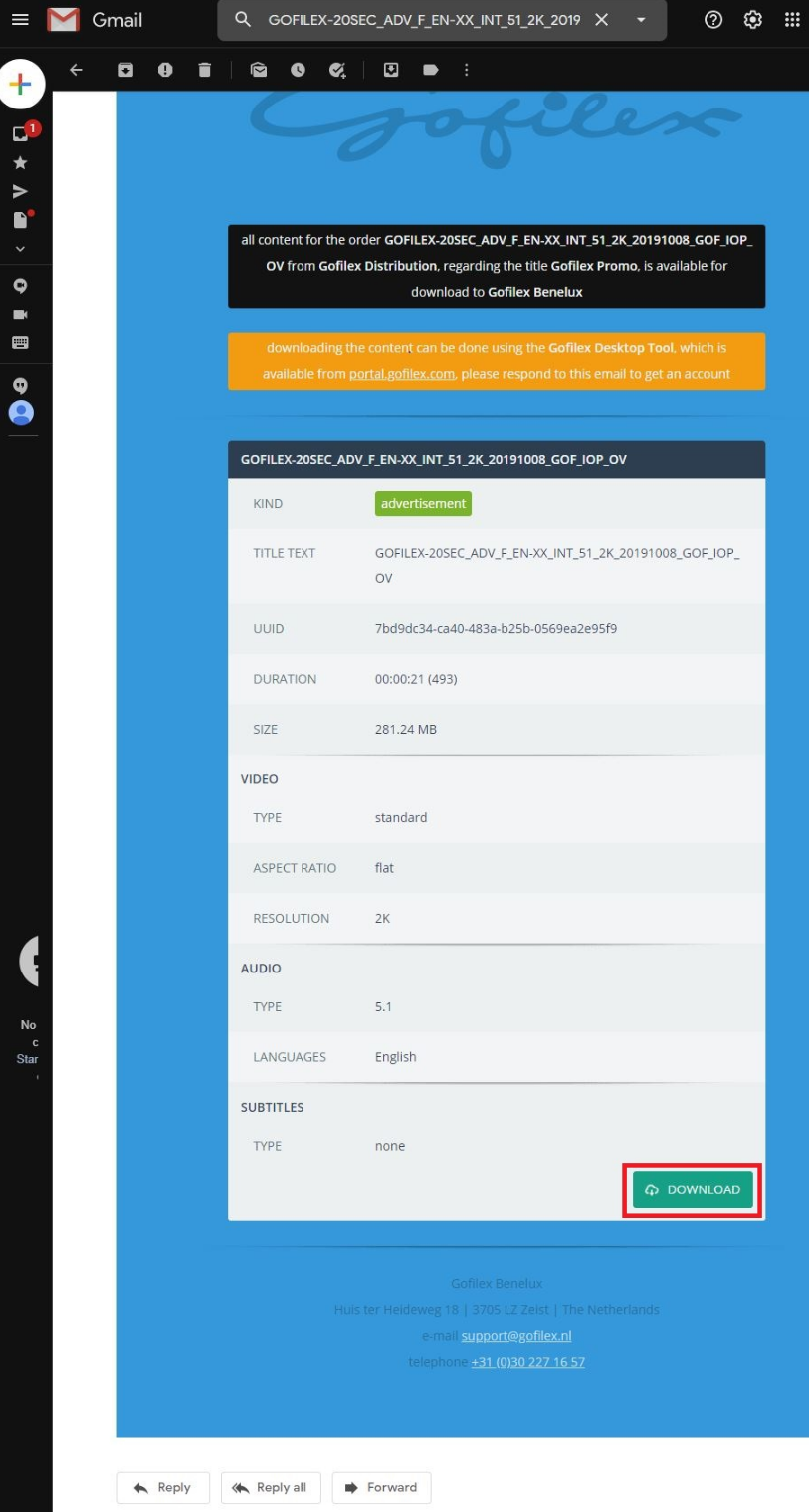
To start the transfer, highlight one or multiple jobs and click start.
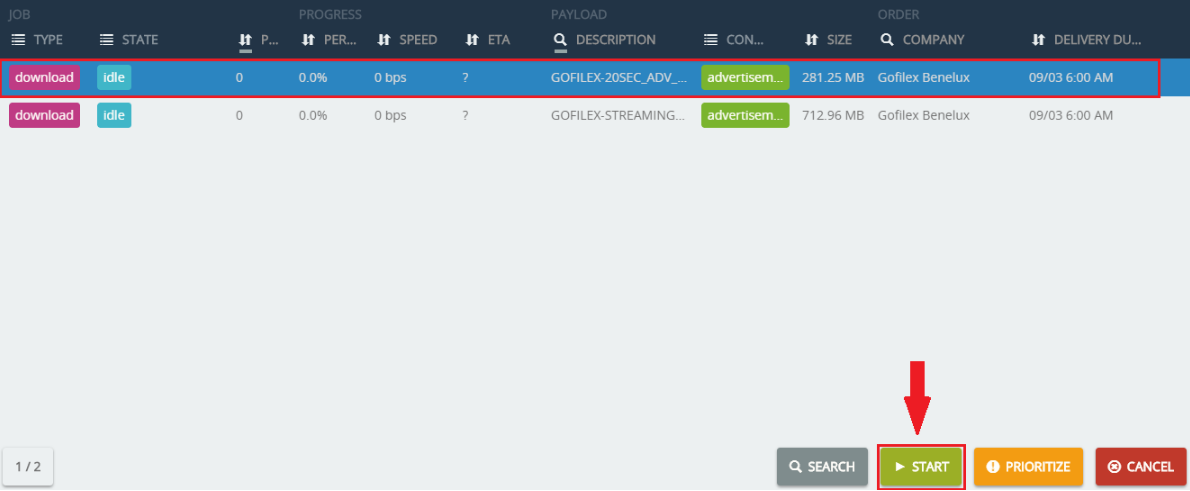
Select the location of your choice, where the content will be transfered and click select folder.
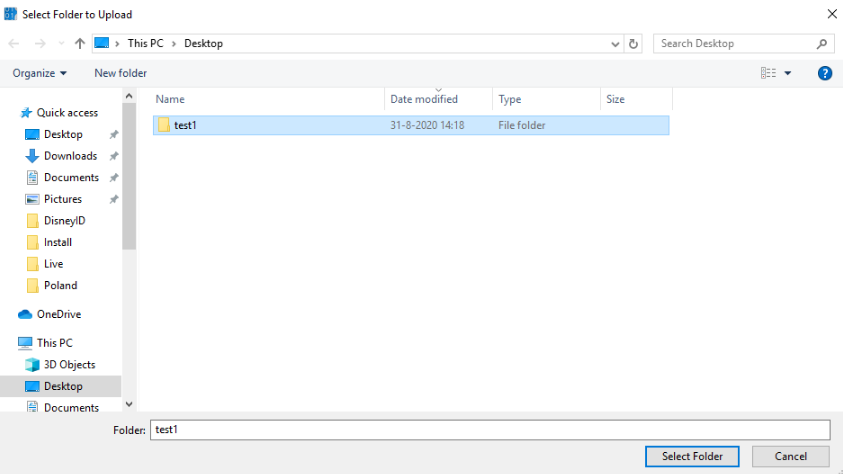
When the transfer has started, you will have information of the progress (speed, ETA).
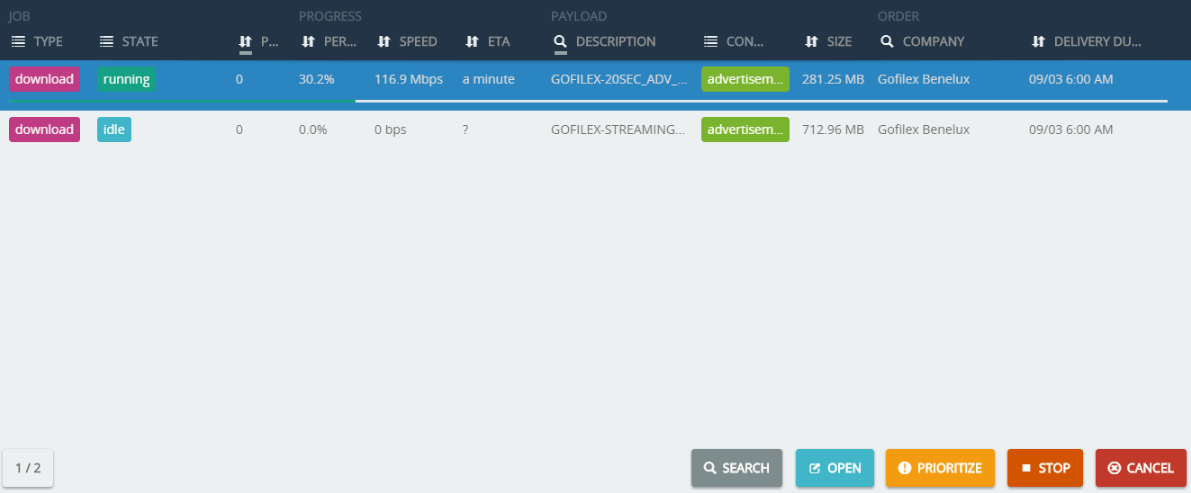
Now you can wait till the content is delivered.
DO NOT CLOSE THE SOFTWARE OR YOUR COMPUTER DURING THE DOWNLOAD.
¶ Enable/Disable automatic download
By default, automatic download is disabled. If you would like to enable automatic downloads, go to the downloads tab and click the settings button.
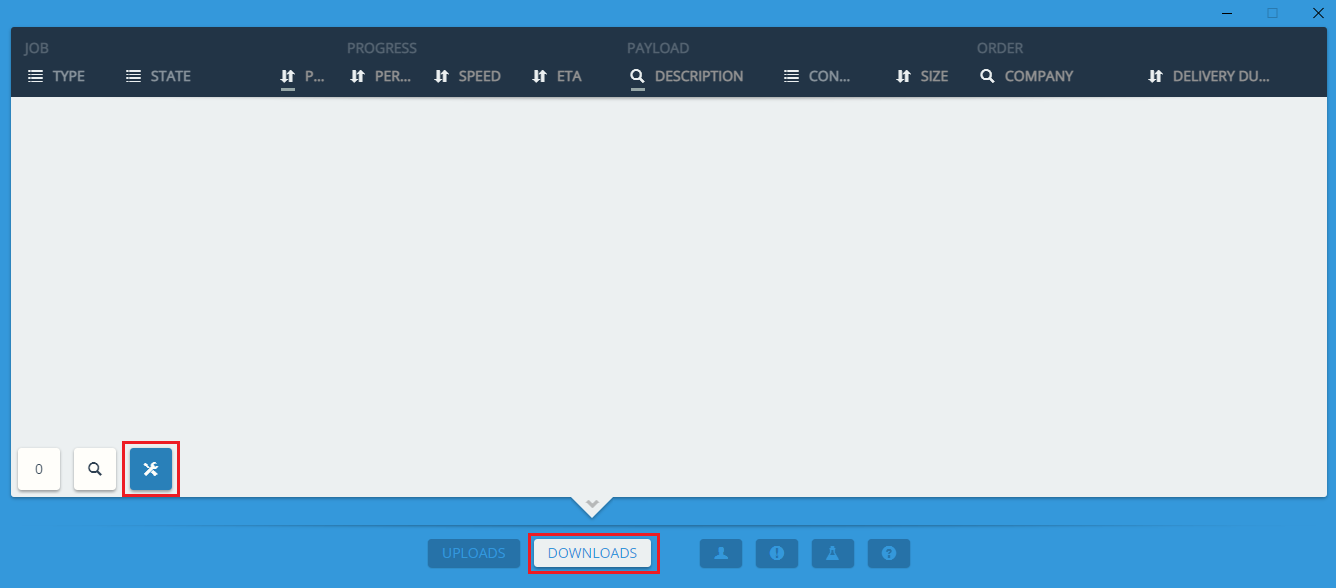
Click on “Browse”, to select the folder or directory where you want the content to be downloaded.
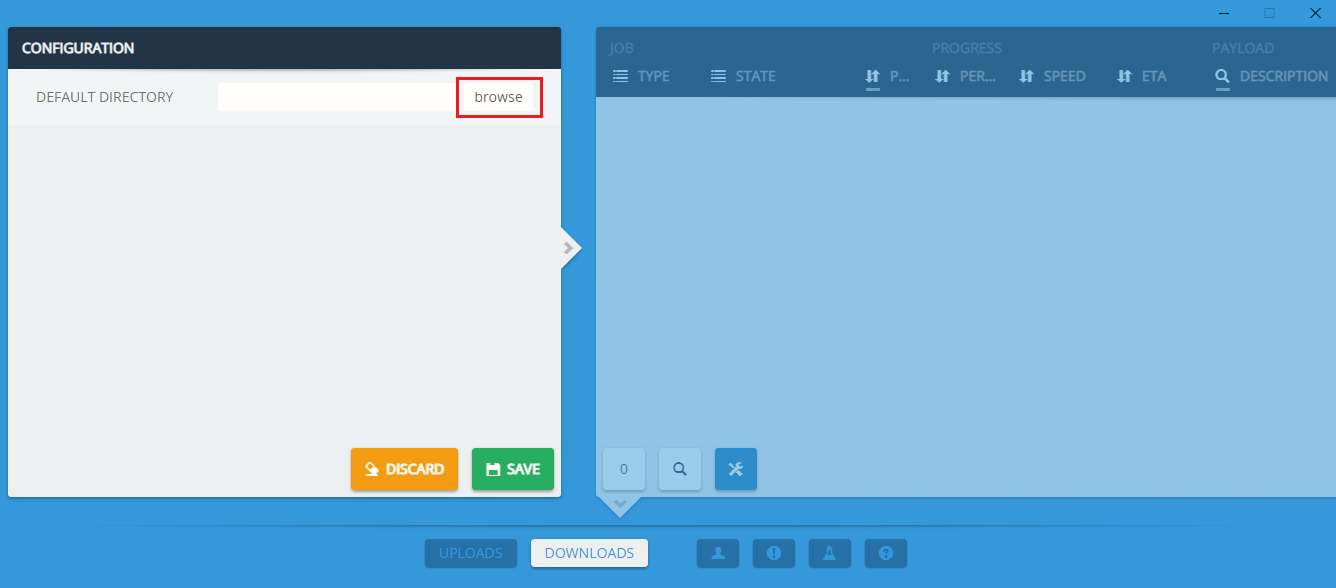
When you have selected the folder or directory where you want the content to be downloaded, click “Select Folder”.
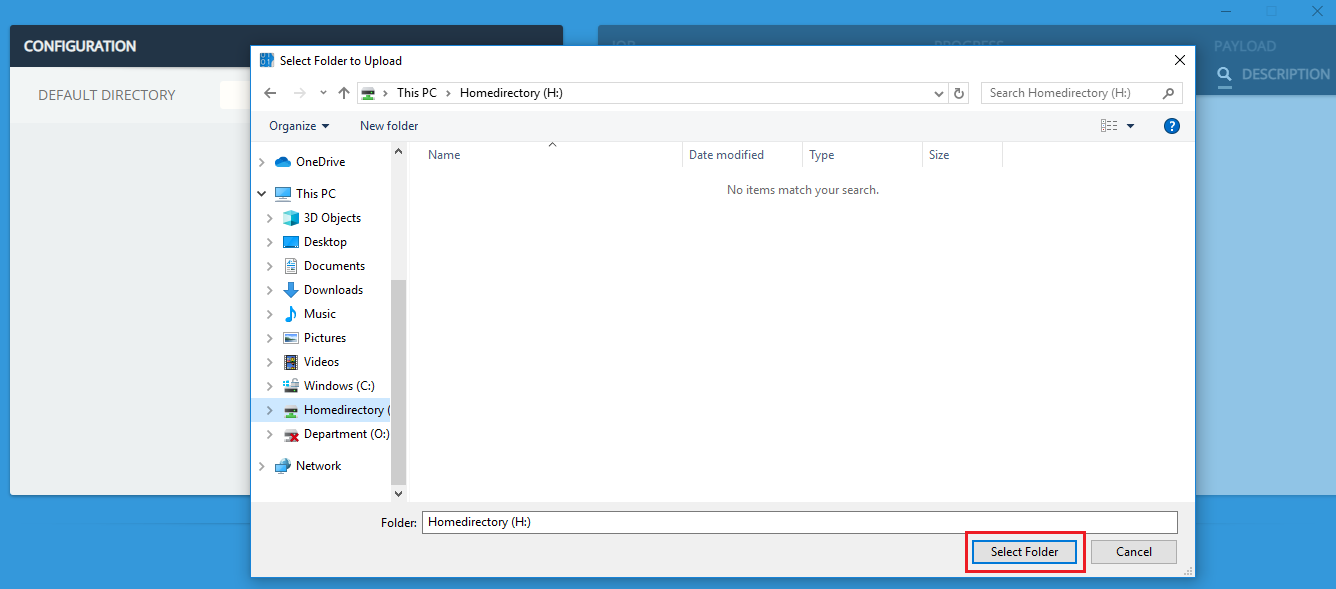
To enable automatic downloads select YES.
To disable automatic downloads, select NO.
Then click save.
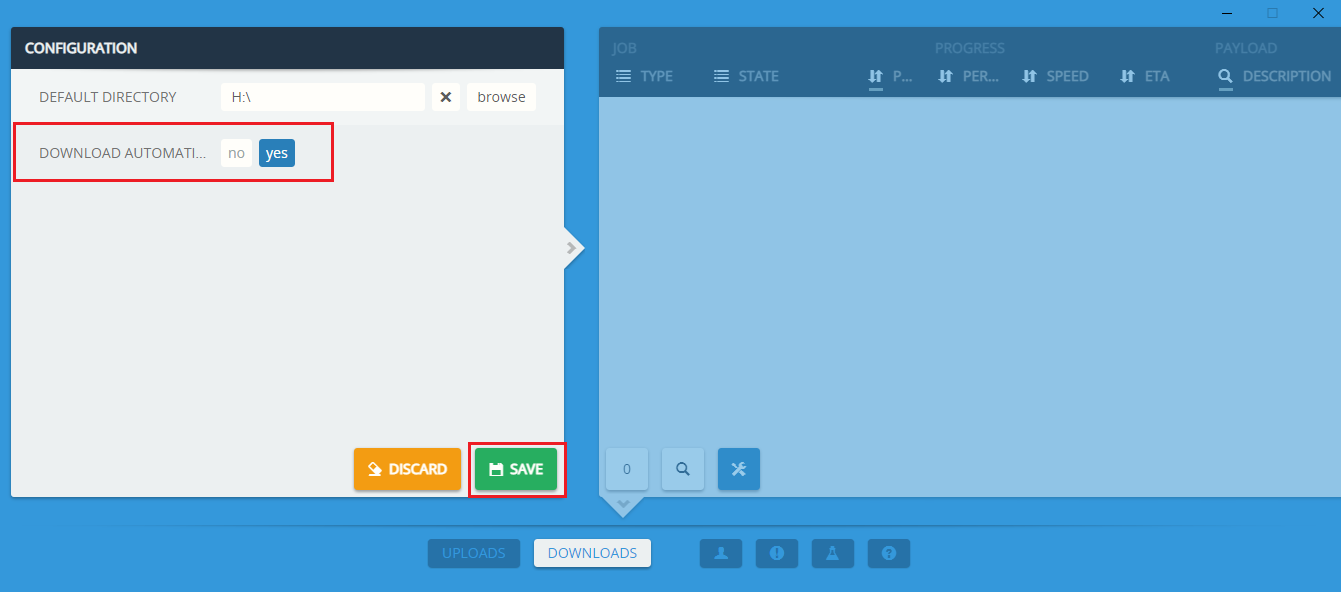
Please restart the software, to make you configuration changes active.
Always restart the software, after you have made changes in the settings.
¶ Verifying content
If you have problems with a transfered content (error, hash missmatch etc.) you can do a verify job in the Cinema Tool.
To start a verify job, go to downloads tab and click search.
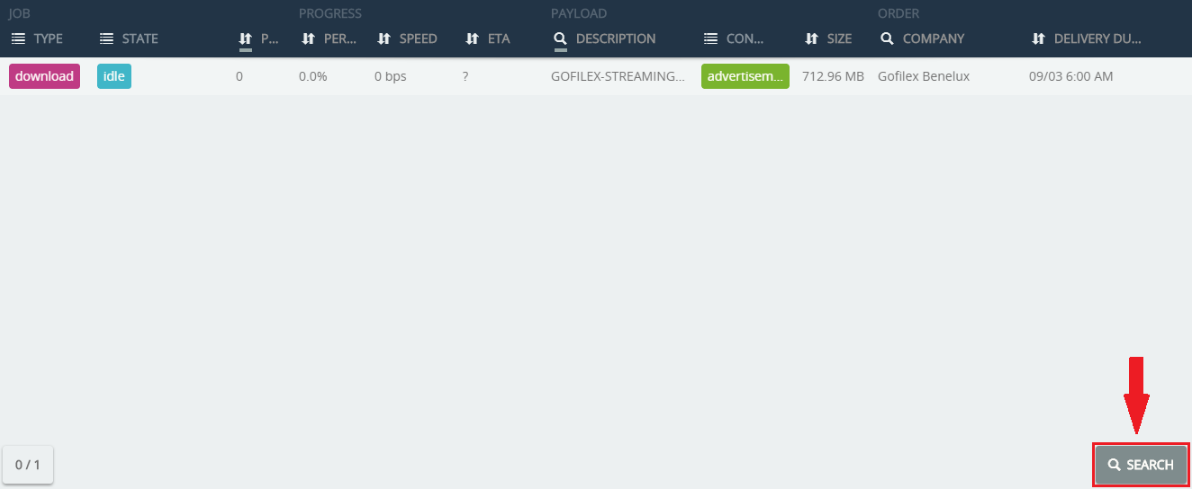
Click on complete, to see completed jobs.
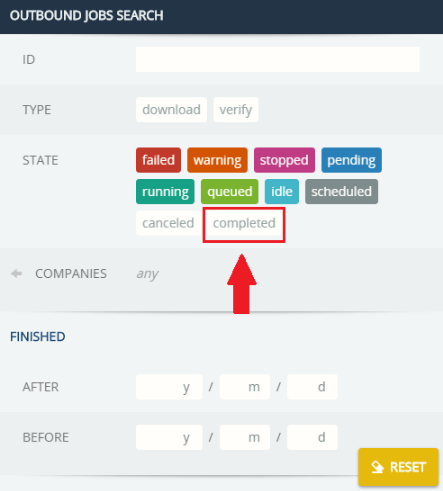
Highlight the completed job of a content you want to start the verify.
Please note, that the folder name and content need to be at the same location, where the content has been transfered.
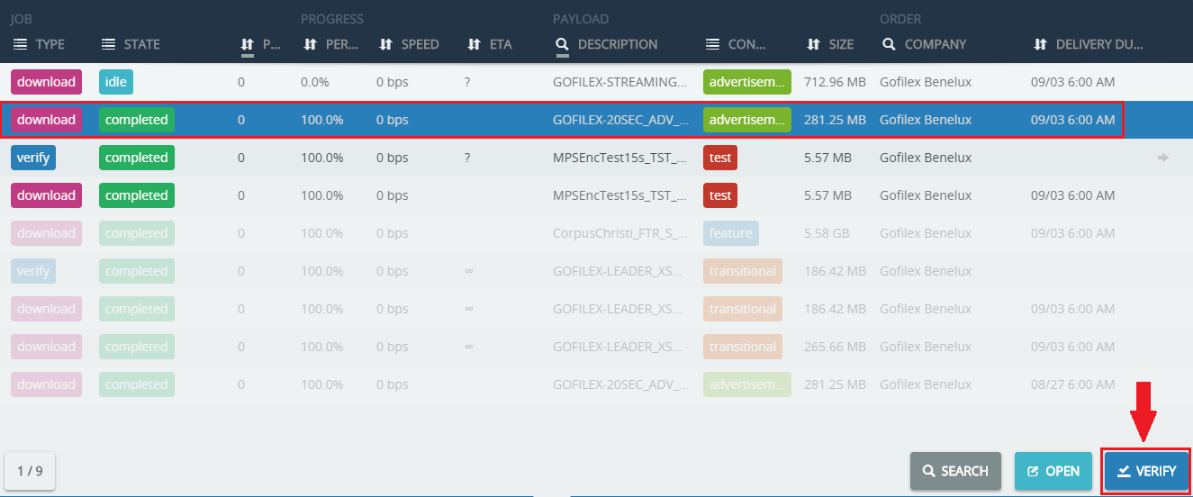
Let the verify run.
If the verify pass,the content is fine and the job will go to completed automatically.
If the verify has found a problem in the content, it will give you a warning. In this case, you will need to contact your local Gofilex support.
